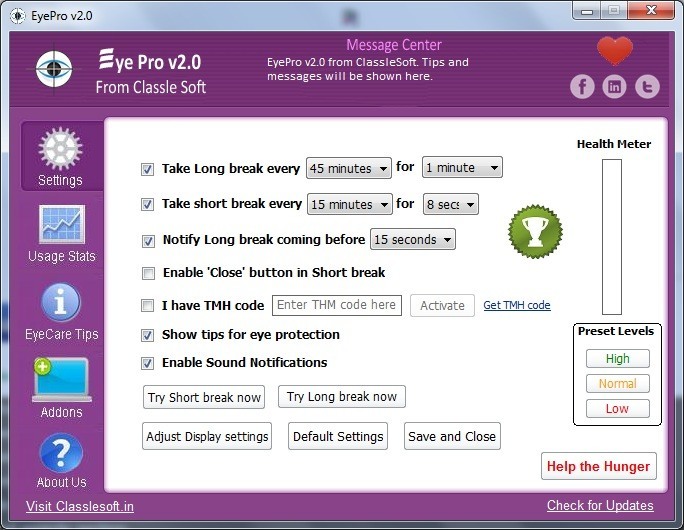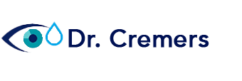Best Apps to Remind You to Blink Your Eyes:
How Best to Treat
Dry Eye Syndrome and Dry Eye Disease and Computer Vision Syndrome
Meibomian Gland Dysfunction and
Meibomian Gland Disease
Dry Eye Disease is a multifactorial disease of the tear’s components (ie, the meibomian oil layer from the meibomian gland; the mucin layer from the goblet cells; the aqueous layer from the lacrimal gland) and ocular
surface resulting in symptoms of eye discomfort (such as burning, tearning, redness, feeling tired, itching) visual disturbance (such as, blurry vision, fluctuating vision), and tear film instability (causing reflex tearing) with
potential damage to the ocular surface (such as scar tissue and/or pannus). It is accompanied
by increased osmolarity of the tear film and
inflammation of the ocular surface.
Computer Vision Syndrome (CVS) (also known as Digital Eye Strain or Eye Strain) is a group of symptoms that results from prolonged computer (or other electronic device) use. CVS is an international epidemic. More importantly, I am convinced chronic screen staring, which is at the root of Computer Vision Syndrome is destroying patient’s meibomian glands which leads to chronic eye pain.
The average American worker spends 7-8 hours a day on the computer either in the office or working from home. March is Save Your Vision Month, so in order to help alleviate digital eye strain, consider following the 20-20-20 rule recommended by the American Optometric Association: every 20 minutes take a 20-second break to view something 20 feet away.
I would recommend the 10-10-10 rule: every 10 minutes look away for 10 seconds at something at least 10ft away.
Also, recent studies have shown the bluish glow of our screens also reduces the body’s melatonin levels that we need to naturally sleep. This causes people to stay up later and have more difficulty falling asleep when they do go to bed. Avoid all devices in bedrooms and do not give your kids a smart phone with internet. All they need is a dumb phone. You will be saving their eyes and eye health by not giving them internet: it is too addictive for them to look away. Each year I am seeing younger and younger patients with terrible dry eye symptoms and scaring corneas.
What is a normal blink rate?
While many reports note a blink rate of 15-20 per minute is normal, I think this is too little for our modern day computer use. A blink rate of 50-70 is better in my opinion but hope to do research to prove this soon. An interesting piece on blink rates of Obama vs Romney is interesting:
http://editions.lib.umn.edu/smartpolitics/2012/10/05/the-eyes-have-it-obama-blinks/
In the meantime, it is important to have ways to remind ourselves to blink. These are the top 13 Apps I could find to help remind us to Blink and take care of our eyes.
Let me know what you think.
Sandra Lora Cremers, MD, FACS
Top 13 Apps I could find to help remind us to Blink and take care of our eyes.
1. Eyeleo
Eyeleo is unique in the listing of ‘break’ tools in that it focuses on making us rest our eyes. We all often forget that the wrists and hands aren’t the only pieces of the complex human system that can be damaged with over usage. Staring at a computer monitor for too long can place serious strain on your eyes. Eyeleo helps you by reminding you to rest your eyes. Eyeleo helps you take two kinds of breaks: Short breaks (dims the screen and walks you through a few quick exercises for your eyes) and Long breaks (disables your screen for a specified period).
2. Workrave
Workrave is a cross platform (Windows and Linux) break reminder that does a great job of forcing you to take micro breaks, long breaks, and even limiting your daily usage. Workrave is highly configurable and allows you to specify time between breaks, how long each break is, and even offers a tiny status window that remains on your desktop to allow you to see when your next break is coming up. Workrave also offers a selection of exercises you can do during your breaks.
3. Big Stretch Reminder
Big Stretch Reminder allows you to configure your breaks exactly how you want them. Time between breaks, length of breaks, what breaks are for, select level of intrusiveness, automatically increase the numbers of breaks, display countdown indicator, use sounds for reminders, choose between RSI advice or even set up your own message. Big Stretch Reminder is available for Windows XP, Vista, 7, and 8 (Desktop mode only).
4. PC Work Break
PC Work Break is a multi-type break system that will remind you to take micro breaks, stretching breaks, eye exercises, and even walks. What is unique to PC Work Break is that it focuses on specific PC usage models. PC Work Break features: Flexible break settings, professional stretch demos, breaks compliance statistics, unicode support table, 32 and 64 bit support, and multi-language support. PC World Break supports Windows 2000, XP, Vista, 7, and 8.
5. EVO
EVO is different in that it is web-based break software (so it’s fully cross platform). EVO’s focus is eye strain. EVO allows you to select from three different modes: 20-20-20 (Every twenty minutes staring at a screen, you will focus your eyes twenty feet away for twenty seconds), 60-5 (sixty minutes staring at a screen followed by five minute break), and custom (set your own break mode). If you use the Chrome browser, you can install an add-on that will enable desktop notifications through EVO.

image source: Cult of Mac
Awareness is a free app for Mac and Windows that gets you to take regular breaks without getting in the way. It’s super inconspicuous as far as these apps go; it sits on your menu bar while you go about your business, quietly counting the minutes until your next small break. You set the time limit for chunks of uninterrupted work yourself, as well as how long your breaks are. Once you’ve been at the computer for your set amount of minutes, Awareness plays the steady tone of a Tibetan singing bowl to let you know it’s time for a break. And it actually makes sure you take that break by monitoring your app/browser usage for those minutes, but doesn’t lock you out. This is probably the simplest, easiest app to use if you’re looking for break reminders that get you to actually do them without being intrusive.
7. F.lux (Mac, Windows, Linux, and iPhone)

image source: AddictiveTips
I installed this app a couple years ago on my laptop and have used it ever since. F.lux adjusts the glow of your monitor based on the time of day; not just brightness, but tint as well. Without that glaring blue glow, I actually have to go to sleep at a reasonable hour because I get sleepy. Which, ya know, is supposed to happen! F.lux has an incredibly detailed list of research on this issue here. It’s an easy install and it runs on a bunch of operating systems. This is probably my #1 recommendation from this list.

One of the most popular apps out there is ProtectYourVision. You can customize its break plan, though the default “20-20-20” plan is a commonly used technique with many supporters. ProtectYourVision beeps when it’s time for your break, and temporarily blacks out your screen for those few minutes. So, it’s a little disruptive in that way, but you can choose not to take a break when prompted, meaning the screen won’t black out until you say you’re on your break. If you really need to, you can override the break-time blackout as well. Plus, the app gives you suggestions for eye exercises to do during your break, and it has an adorable robot mascot.

Since F.lux has a version for iOS but not Android, I found this app that has largely positive reviews from its users. Twilight also operates based on research done on the effects of blue-tinted light on the circadian rhythm and overall quality of sleep. The developers also cited special interest in research showing people who used a tablet or smartphone for a couple hours before bed fell asleep about an hour later than those who did not. So if you have a mobile device that runs on Android and want to employ this technology to protect your eyes and stop having trouble getting properly sleepy, get Twilight.

Time Out is exclusive to Mac and is a good app for those who aren’t sure how to space out their breaks. It gives you a set break plan that involves 50 minute chunks of working with 10 minute breaks, as well as “micro” breaks throughout your work time, 10 seconds every 10 minutes. (They can still be customized, however.) The micro breaks are helpful for those who find themselves unintentionally tensing up as they work, giving you a brief but consistent reminder to relax your muscles and adjust your posture. If you only want one kind of break, you can disable either of them. The breaks will fade your screen to let you know it’s time, and then fade back in when the break is over.
11. eyeCare (Chrome app)
 If you like your apps connected to your browser for a little extra convenience, eyeCare is a Chrome extension to help remind you to take those eye-resting breaks. Like ProtectYourVision, this app recommends the 20-20-20 plan, but you can of course customize your schedule. Regularly schedule breaks for your eyes is the most frequently recommended method for preventing eye strain. The extension also gives you instructions for eye exercises. It’s a one-click install, and it has a 4.5/5 star review by users.
If you like your apps connected to your browser for a little extra convenience, eyeCare is a Chrome extension to help remind you to take those eye-resting breaks. Like ProtectYourVision, this app recommends the 20-20-20 plan, but you can of course customize your schedule. Regularly schedule breaks for your eyes is the most frequently recommended method for preventing eye strain. The extension also gives you instructions for eye exercises. It’s a one-click install, and it has a 4.5/5 star review by users.
This is another Mac-only app with a unique approach. Nocturne is an older display-altering app to reduce eye strain, but it does so by giving you options to change your display via using a monochrome scheme as pictured above, inverting colors, disabling shadow effects, and adjusting tints. You can adjust screen brightness as well. Again, it’s a somewhat dated app, but it is free and offers a unique approach to reducing eye strain at night.
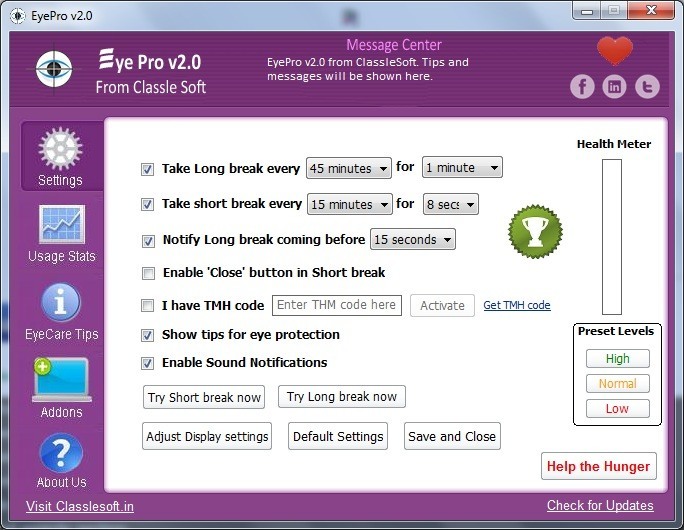
Eye Pro is a Windows app that seeks to reduce eye strain but also focuses on keeping your eyes properly moisturized. Not satisfied with only preventing eye strain, the developers designed the app to get you to blink more while at the computer. Research shows that our blink rate tends to decrease significantly when we use a computer. Eye Pro displays occasional notices encouraging you to rest your eyes and blink to restore natural moisture. There are short and long breaks, which you can skip if you need to, and plenty of tips for eye exercises and overall protection.
Proper body positioning for computer use.
Some important factors in preventing or reducing the symptoms of CVS have to do with the computer and how it is used. This includes lighting conditions, chair comfort, location of reference materials, position of the monitor, and the use of rest breaks.
- Location of computer screen – Most people find it more comfortable to view a computer when the eyes are looking downward. Optimally, the computer screen should be 15 to 20 degrees below eye level (about 4 or 5 inches) as measured from the center of the screen and 20 to 28 inches from the eyes.
- Reference materials – These materials should be located above the keyboard and below the monitor. If this is not possible, a document holder can be used beside the monitor. The goal is to position the documents so you do not need to move your head to look from the document to the screen.
- Lighting – Position the computer screen to avoid glare, particularly from overhead lighting or windows. Use blinds or drapes on windows and replace the light bulbs in desk lamps with bulbs of lower wattage.
- Anti-glare screens – If there is no way to minimize glare from light sources, consider using a screen glare filter. These filters decrease the amount of light reflected from the screen.
- Seating position – Chairs should be comfortably padded and conform to the body. Chair height should be adjusted so your feet rest flat on the floor. If your chair has arms, they should be adjusted to provide arm support while you are typing. Your wrists shouldn’t rest on the keyboard when typing.
- Rest breaks – To prevent eyestrain, try to rest your eyes when using the computer for long periods. Rest your eyes for 15 minutes after two hours of continuous computer use. Also, for every 20 minutes of computer viewing, look into the distance for 20 seconds to allow your eyes a chance to refocus.
- Blinking – To minimize your chances of developing dry eye when using a computer, make an effort to blink frequently. Blinking keeps the front surface of your eye moist.
Do not forget the Blinking Exercises:
Blinking Sequence:
CLOSE-PAUSE-PAUSE-OPEN-RELAX
CLOSE-PAUSE-PAUSE-SQUEEZE-OPEN-RELAX
Frequency:
- To be completed every 20 minutes, 20 X a day to improve muscle memory.
- Use an audible signal (egg time, phone or computer alarm) to remind you.
- Free IPHONE App: Donald Korb Blink Training
Exercise instructions:
- Close both eyes normally, pause 2 seconds, and open. Note: To check your blink, place your finger gently on the bone to the outside corner of one eye. When you are blinking “normally”, you should feel very little movement from the muscles around your eye.
- Close the eyes normally again, pause 2 seconds and then aggressively squeeze the lids together (as if you are trying to crack a walnut with your lids) for 2 seconds. Open both eyes.
- Repeat every 20 minutes, 20 X a day.
Awareness:
Your blink rate naturally decreases with sustained visual activity. For example, if you spend a lot of time on the computer or other digital media, doing close up work, you probably have a decreased blink rate and might want to post a copy of the blinking exercises nearby as a reminder.
Helpful Hint:
If you are having difficulty incorporating the blinking exercises into your schedule, choose an activity you do routinely such as answering phones or looking at email or text messages. Doing the blink exercises every time you perform this activity will help to make complete blinking, a habit.
References:
1. http://skyvisioncenters.com/blog/dry-eye-sufferers-try-blinking-exercises-app/
2. http://www.lifehack.org/articles/lifestyle/ditch-computer-eye-strain-with-these-8-free-apps.html
3. http://www.techrepublic.com/blog/five-apps/five-free-apps-to-help-remind-you-to-take-a-break/